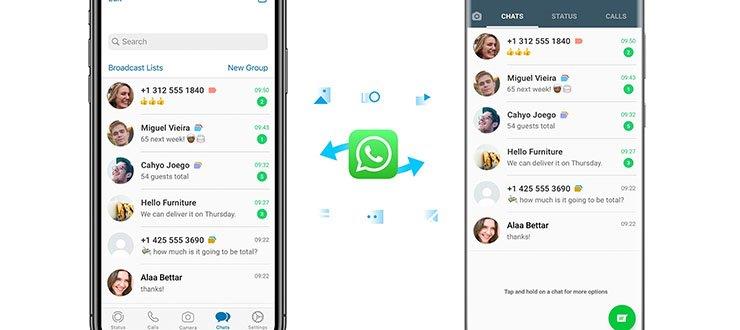
Whats App is one of the most popular communication programs used by billions of users today. One of the concerns of WhatsApp transfer the history of chats and other data to a new phone, for which fortunately there are different methods. In this article, we are going to introduce some safe and secure methods to transfer your conversation history and data to another phone.
In Android phones, it is possible to make a backup copy of your chat history using two methods, Google Drive or Local Backup, and transfer them to your new phone. The Google Drive service is one of the ways you can back up your chat history and data and transfer them to your new phone. Also, WhatsApp has provided its users with the possibility to automatically backup their data and chat history on a daily, weekly and monthly basis by activating Automatic Backup. To use this mode, just follow the steps below.
• In order to be able to successfully transfer your What's App account information to your new phone, you must use a phone number and Google account to make a backup, and it is not possible to transfer WhatsApp to a new phone without a SIM card.
1. Open the WhatsApp app.
2. Tap the three dots icon in the top-right.
3. Select the Settings option.
4. Select the Chat option and then tap on the Chat Backup option.
5. Tap on the Account option and then select the desired Google account.
6. If you want videos to be backed up, turn on the Include Videos option.
7. Finally, tap on the Backup option to backup your conversations and other data.
By going through the above process, your chats and data will be backed up and you can easily restore them on your new phone by following the steps below.
1. Download and install Whats App from Google Play.
2. Run Whats App and then enter your phone number.
3. Tap Restore if prompted to restore your chats and data from Google Drive.
4. After the recovery process is complete, tap Next to display your chats and data.
There is also another method that allows you to transfer WhatsApp chats to Android. WhatsApp Messenger automatically backups chats in internal memory every day; So you can restore your chats and data by copying the backup file and transferring it to the new phone. Note that this method only works if you use the same phone number on both devices. This method is also known as transferring WhatsApp to memory card.
1. Open the File Manager application.
2. Go to the Internal Storage section and select the Whats App option.
3. Copy the file in the Database folder and transfer it to your new phone.
4. Select the backup file you want to restore and rename it from msgstore-YYYY-MM-DD.1.db.crypt14 to db.crypt14.
5. Install WhatsApp on your new phone and then run it.
6. After entering your contact number and verifying it, just select the Restore option to restore the data.