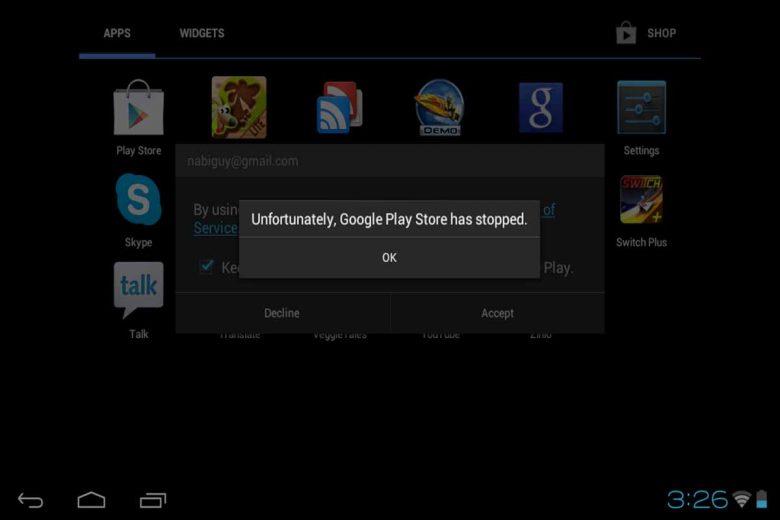
The most reliable and reliable store of various applications for Android phones is the popular Google Play store, which is undoubtedly one of the most important programs in the world, and this is the case that sometimes this program suffers from problems that the phone Android will face problems and its main applications will also be removed from the support of this store.
One of the problems you may encounter is the Google Play Service has stopped error, which will undoubtedly give you an unpleasant feeling when you see it, even though this problem can be solved very easily and there is no need to do anything. not special
Restart the phone
The first step for some Android smartphone problems is to restart the phone, which mostly has a positive response. However, in the first step, close the running applications and then restart the phone. After restarting the phone, log in to Google Play. If you log in successfully, it indicates that the problem has been fixed.
delete google play cache
Sometimes you may see the Google Play has stopped error message due to the cache memory of the Google Play program being full, and the way to remove it is very simple and easy, which we have provided step by step in the following section;
Enter the phone settings from the user menu.
On the Settings screen, look for the Apps option and enter it.
Now, in the list of programs in the Apps section, find the Google Play Store program.
Select the program listed.
Now, on the opened page, select the Storage option.
Finally, select the Clear cache option to delete the Google Play cache in a few seconds. For better results, restart the phone after this.
Use wifi
Maybe you have the fastest possible internet and use it all the time. However, even the fastest internet provider company can face problems from time to time and cannot provide you internet. Therefore, if you always use SIM card data, it is recommended to connect to a Wi-Fi network.
But if there is no modem available to you, there is still no need to worry because you can hotspot the data of different phones to your phone and use their shared internet.
Choosing a slightly complicated method
In general, when you encounter the "Google Play Services has stopped" error, it indicates a problem in the phone or in the Google Play program, that you cannot download the program or programs you want by doing any different thing, and this has been done. Interfere with your daily routine. Therefore, we intend to teach an easy method, albeit with a relatively large number of steps, that you can download the desired program within a minute or two, which you should proceed according to the following steps;
1- Enter the Google Play website using the browser through the link below.
2- From the above search menu, search for the desired program and then select it.
3- Now, copy the address of the browser page from the top of the browser.
4- Enter the website below and enter the copied page address and select Generate Download Link option.
5- Finally, after a few seconds, you can start downloading your favorite program in just one or two minutes.
Note: If using the first 3 methods, you are not successful in "Fixing the problem of Google Play has stopped", you can reset the phone in force majeure conditions if you do not need the data of the phone so that you can return the phone to the original state in the factory settings.