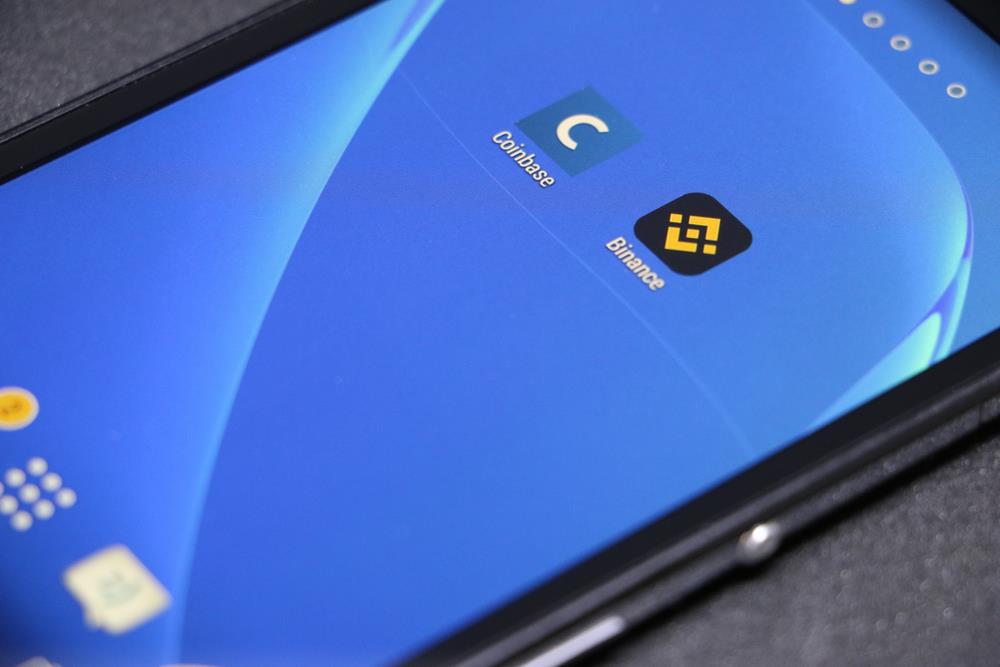
If you have a lot of apps on your smartphone, you will consume a lot of network resources. For example, playing PUBG in the background can slow down the Internet; Therefore, you may want to block its access to the Internet. You can block some apps from using mobile data, but there will still be no problem connecting to Wi-Fi and consuming resources. In this article, we will teach you how to block apps access to the Internet on Android so that you can solve the problem. So, when buying a phone, remember that you can block your apps from accessing the Internet on Android.
If you want to minimize internet usage for apps and not block them completely, there are some common practices you should consider. You can use the Data-Saver feature in Android 7.0 and above. To access this feature, you must go to Settings and select Wi-Fi Network from the Network & Internet section. Note that this section is displayed with a special icon on some phones.
The Data Saver menu has a switch in the off position, and when you turn it on, you will see a list of controllable apps allowed to access the Internet.
By activating the data saver, you can stop the automatic playback and download of videos and limit the download of unnecessary images. You can also turn off location access for all apps when they’re not used again for further restriction and reduce data usage in the background.
To completely block Wi-Fi and mobile internet access, you need to download and install a third-party app from the Google Play store; The app to prevent Android internet disconnection is known as NetGuard, and it is also used in non-rooted phones, and it can be considered as one of the best apps to block online access to apps. Note that this app is free of ads and other privacy issues.
For users traveling internationally, NetGuard offers excellent features like blocking system apps. It should be noted that the NetGuard app will work on Android version 5.1 and above. Once you enter the app, you will see NetGuard disabled, and to activate it, turn on the toggle switch; This feature is very similar to using a VPN.
You will see two colors for network icons, each of which indicates on and off; This mode and colors will be displayed prominently next to the apps. All you have to do is tap on the icons to disconnect and connect them to the Internet.
In some cases, especially for messengers such as Slack, the incoming message of the desired application is received by the Google Play service, and you must disable the Internet for both cases.
The download manager controls the app’s Internet access in other cases, such as Zoom and YouTube. Fortunately, NetGuard supports all system applications.
You can change the Wi-Fi and mobile data icons to green again to restart the apps’ internet access. Note that this app also performs additional actions, such as blocking ads and recording the exact time the phone connects to the Internet. Finally, set up a metered Wi-Fi connection on your Android phone if you have limited Wi-Fi bandwidth. It should be noted that preventing applications from accessing the Android Internet without rooting with the mentioned methods will be possible.