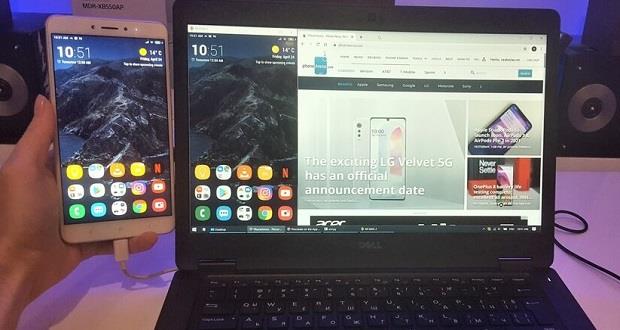
There are many ways to make Windows and Android operating systems work together. One of these methods is to display the Android phone screen or mirror it on Windows PC.
Some Samsung phones, such as the Galaxy A52, come with a pre-installed particular version of the Your Phone app.
When using this feature on Samsung phones, there is no need to search for the Your Phone application in the list of applications; Because Samsung has integrated this application in the notification center section. First, make sure the Your Phone app is installed on your computer. If, after checking, you find that this program is not installed on your computer, you can download and install the latest version from the Microsoft Store.
Enter the notification center of the Samsung phone and select the Link to Windows option.
Next, you will be asked to connect the phone to the computer. To start this step, select Link Your Phone and PC option.
Next, you must give the app permission to scan a QR to pair with the computer. Select the Continue option and allow the app to access the camera.
In the computer browser, go to aka.ms/linkphone, and the browser will prompt you to open the Your Phone application.
A QR code will appear in the Your Phone app. Scan this code to pair the phone with the computer.
In the next step, you must issue several access permissions for the Your Phone application. Select Continue and grant the requested permissions.
The Your Phone application on the computer informs about the success of the process by displaying the message You’re Linked. Click Let’s Go to start using Your Phone.
From the Your Phone application in Windows, select the Apps option.
On the next page, Open the Phone Screen option.
The list of phone applications will be displayed for you, and you can run the programs in Windows.
After opening the desired programs, you can control them with the mouse and keyboard.