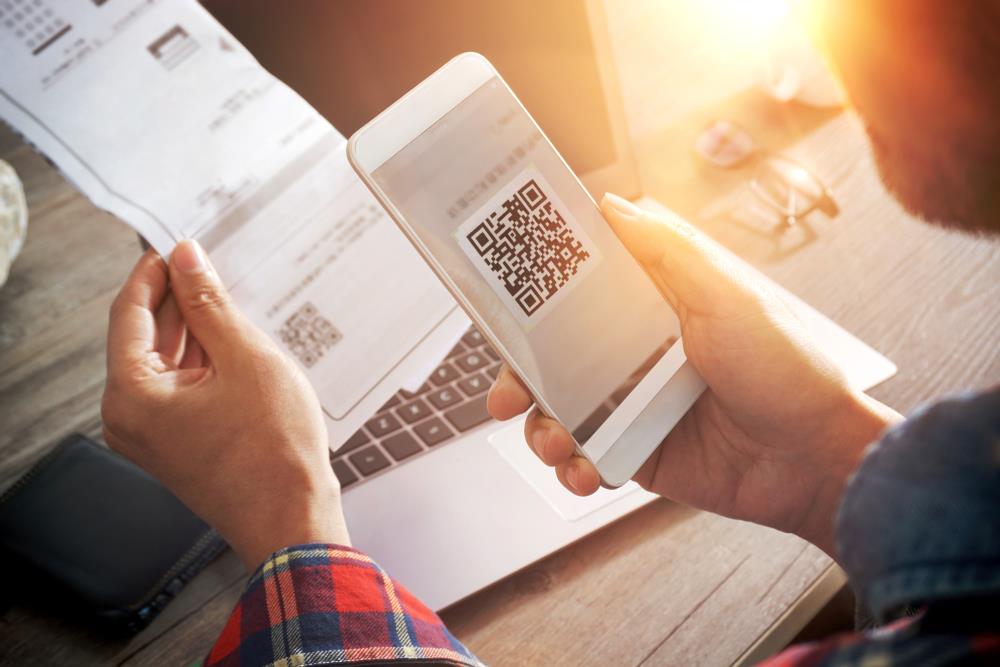
In many Android phones, you can easily scan QR codes directly using the phone’s camera. The ability to scan QR codes is available by default in Android phones made in 2018 and later. You can scan these codes automatically if your phone’s Android 9 or higher operating system.
To scan the QR with your phone, open your phone’s camera software, and hold it in front of the desired QR code for a few seconds. You are not supposed to take a picture of the code; just holding the camera in front of it is enough. If your phone supports QR code scanning by the camera application, a link will automatically appear on your screen after a few moments. Now, click on this link to access the QR Code information. This information is often displayed as a link that connects you to a website.
If you fail to scan the code with your phone’s camera on your first attempt, try again. This time, place the QR code in the middle of the image and ensure that your hand does not shake excessively or the image is not displayed blurry. Your phone must be connected to the Internet to scan the code so that your software can receive the information entered on the QR code.
In some Android phones, such as the new generation of Samsung Note phones, the Bixby Vision option must be activated to scan the QR code. For this purpose, tap on the Bixby Vision icon at the top and left side of the camera app to activate this feature.
On the other hand, some users need help activating their camera app’s QR code scanning feature. If your phone’s camera does not automatically scan the 2D code you want and you are sure you are using Android 9 and above, you must manually activate the QR code scanning option in your phone’s settings.
If you failed to scan the QR code with the above solutions, probably because the mobile camera does not support this feature, do not worry; there are other solutions to scan the QR Code, which we will discuss below.
If your mobile doesn’t automatically support QR code scanning or you can’t use the Google Lens app due to the low Android version, don’t worry. In addition to the methods mentioned above, many applications are dedicated to scanning QR Codes.
For this, you need to enter the Google Play program and type “QR code scanner” in the search field to display a long list of QR code scanning programs. Now all you have to do is download the program with a higher rating and number of downloads. Fortunately, most of these apps, such as QR & Barcode Scanner and QR Code Reader and Scanner, are free and have a small size.
Scanning the QR code with these applications is similar to the methods we explained above. When you run the app, a QR Code scan screen will be displayed for you. Now all you have to do is point your mobile camera in front of the desired code so that it will be automatically scanned, and its information will be displayed for you in the form of a link. By clicking on the link, the information attached to the QR code is available to you.
Since QR code scanning programs are free, you may also be shown an advertising link while displaying the link attached to the code, which you only need to close.
Using the Chrome browser, you can touch the QR code for a few seconds, and a menu will be displayed. Choose Google Lens from the menu options. In this case, the URL inserted in the code will be displayed for you, and you will be directed to the attachment page by tapping on it.