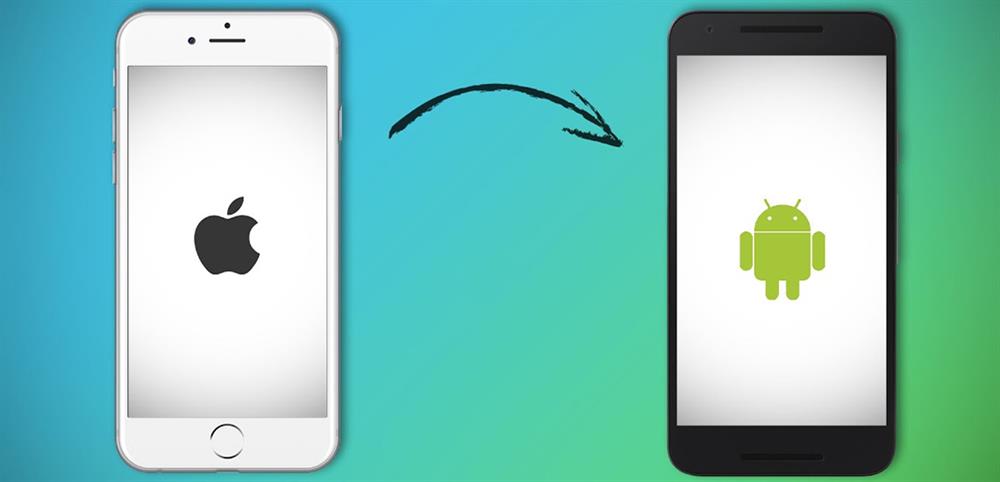
Ever since smartphone manufacturers started putting high-quality cameras on their products, we started capturing life's precious moments with their help. If you have two phones with Android and iOS operating systems, or you plan to Send Photos From IPhone To Android , but you don't want to lose your photos and videos,
Methods of sending photos and videos from iPhone and Android
via computer using USB cables
Messenger such as Telegram, WhatsApp, etc.
Sync photos and videos in iCloud
Google Drive and Google Photos software
Installing special software for sharing information between different devices such as: Send Anywhere - AirMore - Snapdrop - SHAREit
Familiarity with iCloud, Google Drive, Google Photos programs
Through Google Drive, by creating a Google account, you can store up to 15 GB of photos, videos and other data on your iPhone; Then log into your account with your Android phone and download the available files.
If you store your photos and videos in iCloud on your iPhone (make sure Sync is turned on), you can visit iCloud.com to download them from your Android phone.
Google Photos software works like Google Drive software, except that only photos and videos can be shared.
Introducing SHAREit Group and how to transfer photos and videos from iPhone to Android with the help of SHAREit
SHAREit Group is a global company dedicated to the development of Internet, mobile applications and digital services. This group focuses on three principles by creating digital content and making it available to everyone; Equity, efficiency and sharing.
SHAREit's advertising platform is developed independently, designing technical solutions and using the power of local teams to provide customized, localized and high-quality services to its global partners. Advertising platforms have high market penetration and strong monetization potential.
The main product of this group is the SHAREit application, which is a high-speed file sharing platform active in digital entertainment.
In the SHAREit software, to transfer files from iPhone to Android, first allow the necessary access to the software, then select the Send option on the iPhone phone and the Receive option on the Android phone. After that, a page will open where you have to turn the settings of the software off or on. For example, in order to receive a file on an Android phone, hotspot must be turned off, GPS must be turned on, and WiFi must be turned on.
As shown in the image, a blue tick will appear after making any change if it is correct. Finally, a barcode will appear on the Android phone.
Do the same steps on the iPhone and select the Connect to Android option at the bottom of the screen, then if the software asks for permission to connect to a WiFi, select the Join option. Then scan the barcode of your Android phone to start transferring files.