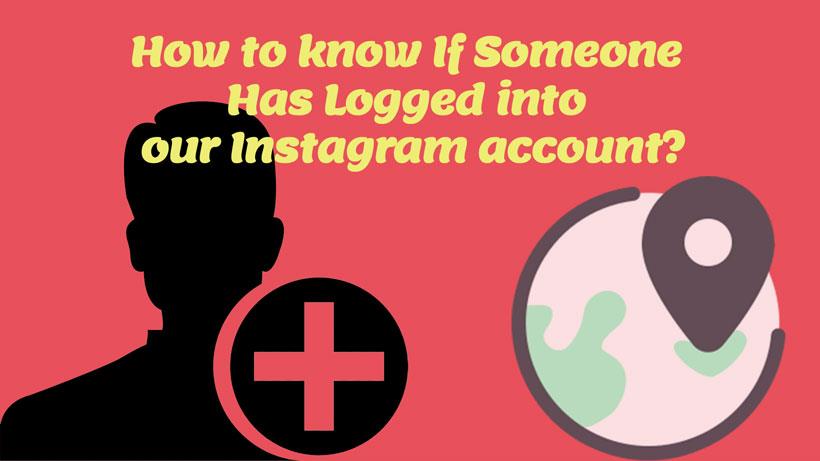
Do not be surprised if you wake up one morning and notice that your account has been hacked !!
Hackers have become very powerful today, and if you do not follow the instructions announced to increase the security of social networks, your account is more likely to be hacked.
It would help if you were careful before anything happens to your account.
In this article, we are going to talk about Instagram login. To find out if someone has logged in to our account or not!
Instagram has an option that you can find out whether someone other than yourself has logged in to your account or not! And if that happens, fix it.
This option is Login Activity!
Someone may have hacked your account. Instagram login activity feature has been introduced to users to identify active Instagram sessions.
Instagram login activity is a way to detect and delete active sessions on Instagram, so you can find out who has access to your Instagram.
To enter the log section of this activity, join me step by step:
- Step 1: Enter your profile and tap on the 3 lines at the top right of the page.
- Step 2: Go Instagram Setting section.
- Step 3: Now select the security section.
- Step 4: Click on the Log in the Activity section.
By entering the Login Activity section, you will see the location of those who have logged in to your Instagram with your account.
If all locations were your locations, Everything is safe and secure. But if you see that someone has entered a different location, what is the task?
You must delete them one by one.
Note: This feature has recently been added to Instagram and to use it you need to update your Instagram application.
You must delete devices that have been logged in to your account by strangers.
How about By doing the following steps:
The first method: to delete other devices from my Instagram account
- Enter the Log in Activity section according to the instructions above.
- Click on 3 points next to a location that does not belong to you.
- When the location opens for you. At the bottom of the page, you will see Log Out.
- Clicking on this option will take another device out of your account.
- At this stage, you should also change your password for more security. Then click on Change password.
The second method: to delete other devices from my Instagram account
- In the Log in Activity section, you will see the locations. At the bottom of each location are two options.
- One This Was Me and one This Wasn’t Me!
- If you see a location that you are not, click This Wasn’t Me.
- It would help if you also changed your account password by tapping this option.
You can also log out of other devices via Instagram, the web, or your browser.
Log in to your Instagram account on the Instagram site with a browser.
Log in to your account and follow the steps below:
- Go to your profile section (by clicking on the profile icon at the top of the page). Click the gear icon next to the Edit Profile section.
You can see the Login Activity option on the screen. Click on it.
By clicking on this option, you will see all the items described above. To solve the problem of Instagram login on other devices, do the same as above, and change your password.
You should be aware of the Log in Activity option.
Why? Suppose you sell your mobile device to someone or log in to Instagram with a device other than your computer or mobile phone.
Then you forget to log out. This option is very convenient and practical to get out of that device.