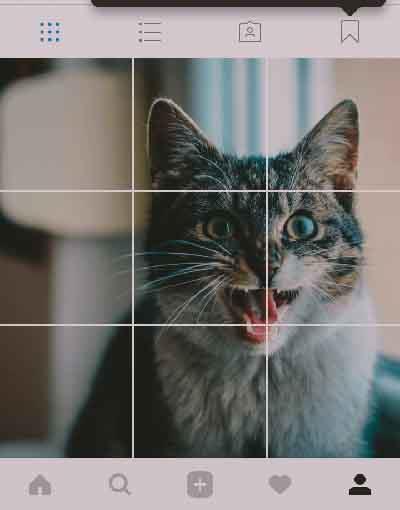
This layout allows you to display your posts in a grid form; it’s interesting to know that this layout isn’t only limited to Instagram Posts and can be used to display the Posts on a Website too.
Go to your profile page on Instagram and take a look at the layout of your Posts; all the Posts are arranged neatly next to each other in squares and this is what’s known as the Grid Layout.
On some Instagram pages, users display an intended image in more than one Post!
If you still haven’t noticed what we’re talking about, then take a look at the image below:
This layout allows users to see your profile and Instagram Posts in a very attractive manner.
The reason behind this may be something beyond aesthetics! Instagram has always been a visual platform used to share images and videos.
The more beautifully you manage to display your Posts to other users, the more Followers you will have and the more interaction your page will receive.
Unlike Facebook, if Instagram users see your Posts and something catches their eye, they will visit your Profile Page!
In other words, a sense of curiosity exists in users, but Facebook users are looking for ready-made content; when users see a Grid Post from your Facebook profile, they will NOT understand what your intention is!
But as there are such Posts available on Instagram, they will realize that once they visit your profile page, they will see the complete Post.
This layout allows you to show an entire image in several Posts (for instance, 9 Instagram Posts).
For users to know that a Grid Post has been uploaded onto your profile page, all you need to do is inform them using a Story and a section of the uploaded image.
If the Grid image can attract users’ attention, they will follow you to see your previous and future Posts.
If you have a number of images that are quite irrelevant to each other and would like to create some sort of connection between them, using the Grid Layout is a suitable approach!
All you need to do is select a special theme and put a number of images that are irrelevant next to each other using this theme; in other words, you can put your images in a single theme and turn it into a beautiful Grid Post.
The images on the second and third rows of this image are pretty irrelevant to each other, but the central theme for all these images is the same; the administrator of this page has creatively been able to use the Grid Layout to upload several attractive yet professional images onto the profile.
Do you have ideas similar to these? Read the rest of the article, and you’ll be able to create a beautiful Instagram Post to share with users.
Now that you have decided to share your Posts using the Grid Layout, how about discussing several professional tools regarding creating Grid Posts on Instagram?
If you’re all in, follow the upcoming section!