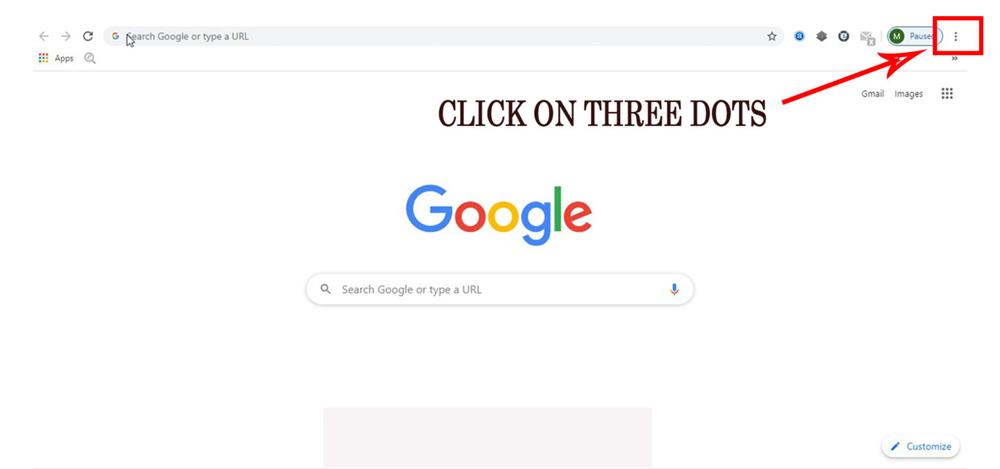
It must have happened to everyone that we came across a very interesting photo or video on our computer, but we never had the patience to transfer it to the phone and then post it on Instagram!
Or our mobile phone is completely broken and we can’t post on Instagram.
But do not worry! This problem has already been solved because now you can easily learn how to post on Instagram with a computer using your computer’s browser without the need for any software!
Before you start reading this article, I would like to inform you that since most users use the Chrome browser, in this article, we have taught you how to post with this browser.
In this section, we have prepared a step-by-step for you to post on Instagram with Chrome browser on PC:
Step 1: Click More in the browser
Open the Chrome browser and click on the “More” icon at the top right of the screen:
Step 2: Select developer tools
After opening the “More” menu, hold down the “More tools” indicator to display a new page. On that page, click on “Developer tools”.
Step 3: Click on the mobile icon and go to Instagram site
You will now see that your desktop screen is divided into two sections. On the right, click on the mobile icon and make sure the color is blue. The blue color on this icon means that this option is enabled.
After you do this, type instagram.com into your Browser to enter the site.
Step 4: Log in to your personal Instagram page
After go to Instagram website, log in to your page by entering your username and password.
Step 5: At this point, Instagram acts like a cell phone
From now on, your work is very easy because it is not much different from mobile. Click the “+” sign at the bottom of the page:
Step 6: Now easily upload your photos and videos to Instagram
After you click on the “+” icon, a small screen will be displayed. There, find the photo you want from the relevant folder and click on the “Open” option to upload your photo to Instagram:
Step 7: Edit the photo
After selecting your favorite photo, you can apply or edit the filter on it like a mobile phone. After you have done this, click on “next”.
Last step: Posting on Instagram was successful
Now your work is almost done! After clicking the “Next” button, it’s time to write your caption.
You can even add your own location to the photo! Finally, click the “Share” button to publish your photo!