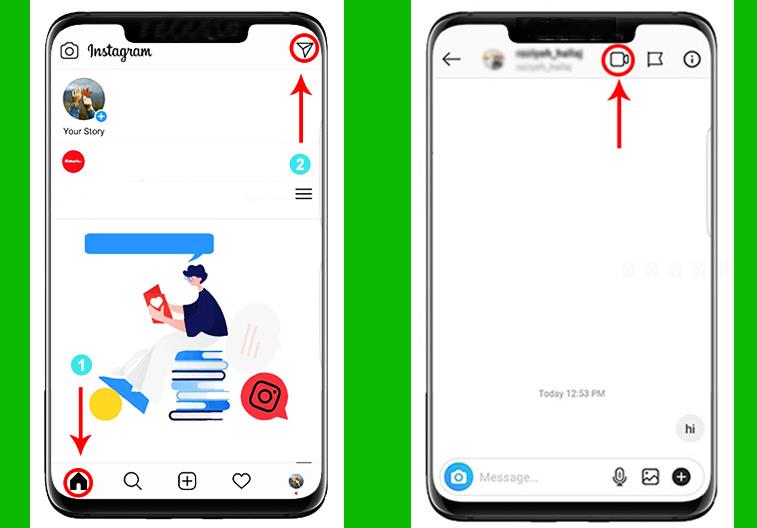
Instagram, which has become one of the most popular social networks among users, has attracted the attention of many users by adding attractive features to its application.
Features such as Instagram Direct to chat and send private messages and video calls to a maximum of four friends that are easy to use are similar to programs like Skype and Snapshot, has transformed this social network and made it practically one of the main choices for users.
However, some users still do not know how to use video calling on Instagram to have an effective conversation with their friends and followers. You do not need to have any contact number to make a video call on Instagram. We only need one account for both parties. In this article, we want to show you briefly how to make a video call on Instagram.
How to Make a Video Call on Instagram
- Step 1: Download the latest version of Instagram from the Play Store or App Store. Note that Instagram’s video calling feature is only available in the latest version.
- Step 2:Open the app and click on the Direct icon on the home screen.
- Step 3:After logging in, touch the paper airplane icon , which looks like a paper airplane in the top right corner of the screen. An icon that allows direct messages to be accessed.
- Step 4: By selecting the desired person, enter the chat page. The selection of the person can be done through the search bar at the top of the interface.
- Step 5: Touch the video camera icon in the top corner of the screen. After selecting the camera icon of the Instagram video chat icon, you will see the Contacting message and your call request will be sent directly to the other person. If the video call request is confirmed by the other party, the call will be made.
By selecting the contract, a notification will be sent to someone who is in the group chat, which will allow them to be present in the video call.
Whenever you decide to end the video call, just touch the red phone icon.
Icons on the Instagram Video Call page
After making the video call, you will see a page that includes the following options.
After making the call, as shown in the picture on the top left, it will allow you to make your picture call small or full screen (for example, you are working with the phone and you want to have a video call, you select this option and You make the image smaller).
The next option, which is the camera signal, allows you to not have your image but your voice and send it (for example, you are somewhere or you do not have the right conditions for video calling, but you want to make a call and only your voice is played).
The next sign that is a micron to turn the sound on and off maybe the image you want, but not the sound. This is the option.
To close the video call, just touch the cross icon.
Some Tips for Using Instagram Video Calling
1. If you enter the person’s chat page and the video call icon is not available, send a message to him/her and then make a video call.
2. For video calling, the other person must have the new Instagram version installed.
3. Video calling is currently available with all Instagram users. However, you can even make video calls with people who are not on your follow-up list.
4. On the contact screen, click on the video icon, your image will be clicked, and by clicking on the microphone icon, your voice will be cut off.
5. The video call interface can be downsized and accessed while browsing Instagram or other parts of the phone.
6. Video call notifications such as call requests, successful or unsuccessful calls, etc. will be notified to you directly and will be shown to you via the Direct section.
7. If you wish, you can use a filter for your image by touching the Effects icon at the bottom of the page.