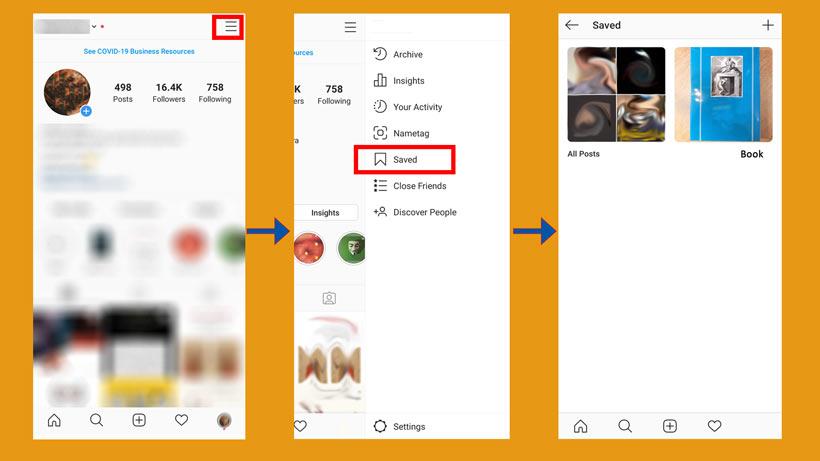
After adding the bookmark feature in the Instagram app, now the collection feature has also been added to this app, through which you can categorize and save photos.
With this feature, users can save the desired post in their home feed by selecting the bookmark button below each post.
Instagram stores the desired post in your account, which means that the desired photo is not stored in your device gallery.
In this case, if the post publisher’s account deletes it, you will no longer have the image.
Now a new way to categorize saved photos has been added to this feature, and users can save saved posts in a folder or Instagram collection.
Users can create as many of these collections as they want.
The Instagram collection is not only a feature for storing your posts, but it can also allow you to categorize saved posts.
Instagram Collection is a bookmarking tool that works similarly to the Pinterest version. With the right category, Instagram Collection, in addition to keeping posts, makes it easier for you to access and search for these posts.
It should be noted that to use this feature, you must update your Instagram app.
Of course, this feature is not available in the new version changelog, but since it is supposed to be provided to all users over time, it has been officially announced.
In this article, you will learn how to make these collections and use them well.
There are two different ways to create an Instagram collection.
To create a new collection:
1. Enter your Instagram profile and tap the three small lines at the top of the page menu
2. Enter the Saved section.
3. In this section, you can see all the posts that you have saved.
You can create a new collection by:
1. Tapping the + sign at the top right of the page.
2. In the next section, you will enter the page of all your saved posts.
3. In this section, you can move any post you want to the mentioned collection
4. Finally, tap Done.
When saving a post, instead of clicking on the bookmark mark and save the post:
1. Hold on to the bookmark sign to open your collection list.
2. In this section, by clicking on the + sign, you can create a new collection.
3. Write a suitable name.
4. Congratulation! You make a new collection.