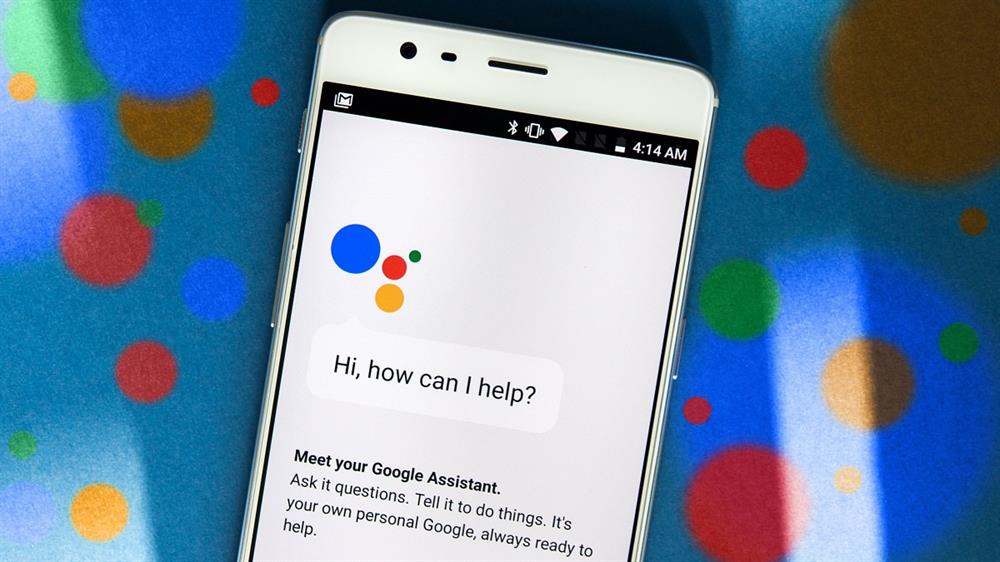
Unlock An Android Phone Using Voice is one of the practical methods of keeping the security of the device, which many users are unaware of. Although activating and using this feature has its own methods, it is not complicated. Therefore, with a little care, you can use the voice unlocking feature to increase the security of your phone as much as possible. This process can be implemented with the help of Google Assistant, which is a practical tool. Depending on your version of Android, Google Assistant can do many things using voice commands, one of which is unlocking your phone with your voice.
How to unlock the phone with voice
The way to unlock the phone with voice is that to unlock the device, you need to tell the device your password, which is your voice. In this way, you must clearly say the password to the device with your voice. Activating Google Assistant or Google Assistant, methods of unlocking the phone with voice and using Google Assistant on the Lock Screen of the phone are the methods of unlocking the phone with voice that we examine in this article.
Activate Google Assistant or Google Assistant
To use the feature of unlocking the phone through Google Assistant, you must have this feature on your smartphone or have this feature enabled. Usually, new phones with Android 7.0 Nougat and above have Google's voice assistant by default. If you don't know if this feature is active on your phone or not, you just have to open your Google app and tap More. Select Settings and check Google Assistant. If your phone still has an old version of the Android operating system, Google Assistant will be installed on your phone by automatic update. Note that all Android phones equipped with Android 5.0 and above can receive Google's voice assistant. You can even easily download the Google Assistant app from Google Play. To activate this feature, your phone must have the following features:
Google Assistant must support the language of your phone.
After selecting and setting the correct language for your phone, update the Google Play Services app to the latest version.
The minimum Android version to activate Google Assistant is Android 5.0. Your device should also have at least 1GB of RAM and at least 720p resolution.
The ability to unlock the phone with voice or lock the phone screen with it only works in versions 5.0 to 7.1.2. Google Assistant has been removed from Android 8 and above.
Methods of unlocking the phone with voice
If you have Google Assistant enabled on your phone or if you have the conditions to unlock your phone with voice, follow these steps to unlock your phone with voice:
Open the Google Assistant app. Click on the blue icon and open the three-dot menu.
Select the Settings option and click on the Devices heading on your phone. Now you need to activate Voice Match and Unlock with Voice Match options.
After you enable these options, you will be prompted to use a voice command to teach the app. This will make Google learn your voice and respond only to your voice to unlock the phone with voice. Also, this program asks you to record some sentences or other phrases.
Note that to start the process of locking or unlocking your phone with Google Assistant, you must first say OK Google.
Using Google Assistant on the Lock Screen of the phone
To use Google Assistant, you don't need to install external programs and you can easily put a voice lock on it with your voice on your smartphone. To do this method, do the following steps in order:
First, go to the Settings menu and click on Lock screen and security.
You enter a new page where you have to select the Smart Lock option to activate the feature of unlocking the phone with voice.
At this stage of unlocking the phone with voice, you enter the Smart Lock of the Android operating system. Click on Voice Match option.
A new page will open again. Now activate the Internet on your device and activate the Access with Voice Match option.
Finally, you enter the Google settings and you have to click the I agree option on the right side.
Now you have to say OK GOOGLE in 4 steps to activate the phone lock for you.