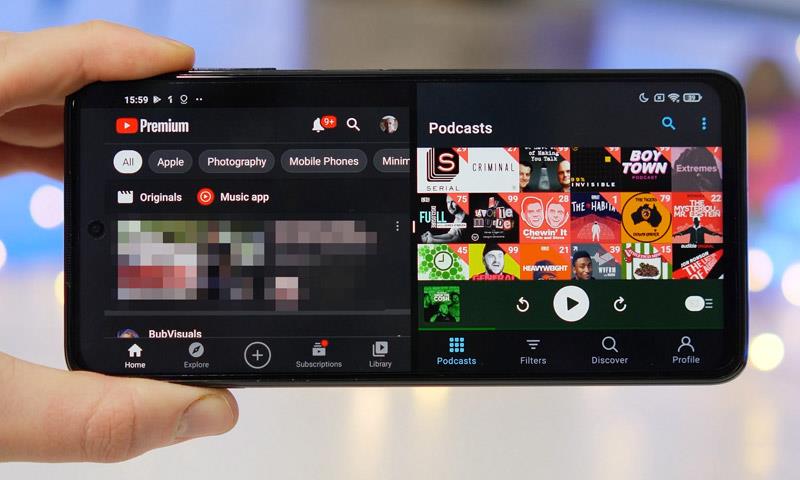
Split Screen Mode in Simultaneous Two Applications Android allows you to view and work with two apps on your mobile phone at the same time. With the split screen feature, you can open two different applications side by side and use them simultaneously.
The split screen feature is one of the multitasking or multitasking features of Android, which allows you to run two or more programs on your phone screen at the same time.
This feature is used in many situations; Suppose you want to write down a text from a photo in the phone's Note app, by using the split screen mode, you can open the desired image at the top of the screen and open the desired text at the bottom half of the Note app screen, and simultaneously write the desired text. See the picture and write it down in the note program.
Or you want to browse the pages of a website while playing a video on YouTube and get the latest news; In this case, you can run both YouTube and browser programs at the top and bottom of the screen.
The important thing is that not all applications support the split-screen feature, that is, they cannot be run in a window inside the screen, such programs will only work properly in full-screen mode.
Now it is better to take a look at how to use the split screen mode in raw Android and the user interface of Samsung, Xiaomi and Huawei phones.
Split screen in raw Android
In general, the split screen in Android 10 and 11 and most user interfaces built on the basis of Android is available from the recent apps page or Resent app. In Android, the way to display the recent apps page is different based on the selected navigation system; As you know, in Android, you can use the home button in two ways, the previous program and the recent programs, or the motion navigation system, to move between the menu and programs.
If you use the home, previous app and recent apps buttons, you will go to this screen just by touching the recent apps button, but in the scroll mode, you need to hold your finger from the bottom of the screen and slide it up to the screen. Recent programs will be displayed for you.
In any case, when you reach the recent programs page, the name of all the programs you have recently run is visible, in this case, hold your finger on the desired program icon to open a small menu window. In this window, the second option is called Splite Screen, by choosing this option, the program you want will be directed to the top of the screen in a small window.
Now you have the opportunity to choose your second program to run split screen mode or multitasking; Among the recent programs, select the second program you want to have on the screen.
After this, the first program of your choice will be displayed in the upper half of the screen and the second program in the lower half of the screen. You can change the display ratio of two selected applications on your screen by holding and moving the middle bar up and down, and if you hold your phone horizontally, both selected applications will be displayed horizontally next to each other. will come out