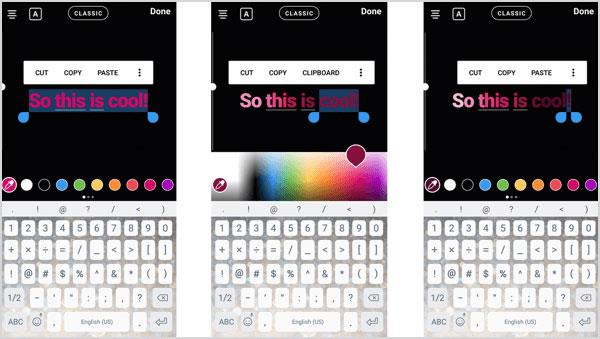
Are you seeking a font for attracting the users’ attention? Well, we suggest Strong font! Although this font seems to be a simple one, it is a predominant and excellent font for presenting important texts to the users.
If you are managing a business page in which, you inform the users about the events or market the products, Strong font helps you to share your texts with Instagram users in an optimal manner.
The interesting point is that this font is a little bent (Italic); so that, it can attract more attention besides being prominent and bold!
I suggest you use this font only for short headlines; because this font has a large size and in the case of being used for long texts, the users will be boring while reading your text.
Using these 5 fonts, you can easily change the Instagram story font and increase user interaction.
Note! You can simultaneously use all the 5 introduced fonts in the same story! For example, you can use Strong font in the headline and write the long text in Classic font.
After changing the Instagram font and selecting your favorite font in the story, it is time to change your text color!
According to the reports available in user experience, color is one of the most important factors affecting user interaction.
By using the feature of changing color in a story, you can easily increase the attractiveness of the story and the written text and raise the number of replies to your story.
In order to change the text color, you should first write your text and change its font; changing the font means that you can use the Classic font or choose one of the 47 introduced fonts.
There are several lighter or darker colors for each color. You can choose one of them based on your interest and the colors in your photo.
Note that after choosing the color, be careful that your selected color does not decrease the legibility of the text written in your story!
Also, you should insert the text at a point in your story where the text is legible. In order to change the text location, touch the text and pull that towards the desired location.
Some users want the whole text to have the same color with some special words having a different color.
For this purpose, you should select the considered words and apply your desired color to those words!
Note that if you want to change the color of some dispersed words you should select the words and change their color separately.
For example, in the above image, the written text is “at you like” and the word “you” has a different color.
The other feature of this part is the possibility of choosing the text color from among the colors existing in the story photo!
For this purpose, you should first select the considered text or word and then click on the eyedropper icon and apply the considered color on the selected word.
Look at the above image to get a better understanding.
Changing the font size and background of the text in Instagram story
In most cases, users need to change their text size.
For example, the default font may be smaller or larger than their considered size. In this case, they should change the text size.
You should use different methods for changing the text size in different fonts!
Classic font is the default font and Instagram has provided the possibility of changing this font.
However, in other fonts, you cannot change the font by using the font change tool of Instagram story.
For making the text larger, pull the tool up, and for making the text smaller pull the tool down and change the text to your desired size.
- In order to change the other 4 fonts in Instagram story, unselect the text.
Put your fingers on the text and make the text smaller by making your fingers close to each other (zoom out)!
You can also move your fingers away from each other (zoom in) to make the text larger and insert the text on the considered part.
In addition to the possibility of changing text font and color in the story, Instagram has provided the users with another feature too.
By using the feature of changing text background in the Instagram stories, users can easily share their texts in three modes (without background, with full background, and with semi-transparent background).
For this purpose, you should only select your text or chick on that; then click the A icon at the left top of the page to change the background.
With every click on this icon, the background will change; however, note that in the case of using background, the color selected in the previous stage will be applied to the background and the text will have a color contrasting the background to be legible.
So, if you apply the background after changing the text color, the resulted color may be unfavorable to you; in order to solve this problem, you should only select your text once again and change the background color by the color change tool at the bottom of the page.
In this part of the paper on changing Instagram fonts, we discuss special stories. Stories that only contain text are among the most popular stories among users.
By these stories, you can inform the users about your business or share any other text with them!
In the past, for sharing a text with the user, you must apply color on a photo or insert a photo with a special color in your background.
However, you can now easily share your texts with the users by the new feature of Instagram.
In order to use this feature, go to your story and select the option “Type” from the list at the bottom. Now, you can write your text or customize that:
In order to customize your text, you should first select your favorable font in the font change tool.
You are provided with the 4 fonts introduced above and you can apply one of them to the text.
However, note that you cannot use Classic font in the story text and you should choose one of the other 4 fonts.
The interesting point is that rather than a special color, you are provided with multicolor (gradient) mode!
The other items such as changing text location, text size, etc are as the usual stories; you are only provided with a more attractive background.
Also, it is worth mentioning that you can use stickers in your Instagram story.