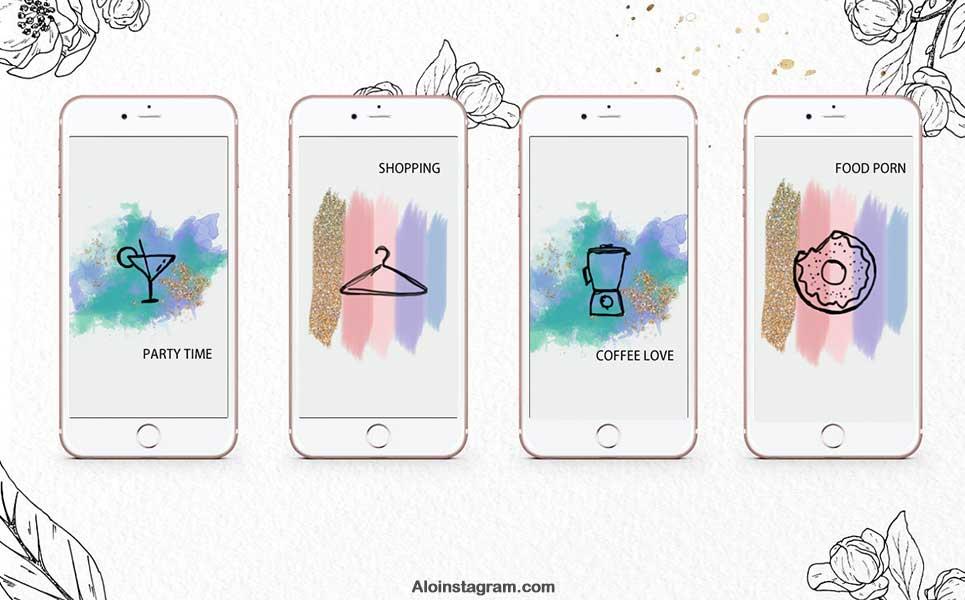
Suppose you already use Instagram and are familiar with the Story feature available on Instagram.
In that case, you must also feel that some Stories are more valuable and necessary than others, and you’d like to keep them open on your profile for an extended period!
The Instagram Highlights feature provides you with the possibility of keeping Stories available on your page forever.
Suppose that you use Instagram to market your business online. You must, therefore, post lots of Stories; some of these may probably be tutorials you give to your followers or answers to some of their questions.
If you agree with this scenario, let’s make it more transparent by presenting a practical example:
Consider a page administrator that plans to post 30 Stories within 30 days regarding Instagram marketing but does not want these Stories to become unavailable to the page followers!
To achieve this objective, they’d have to create a Highlight titled Instagram Marketing and post the 30 upcoming Stories under this Highlight.
As you can see, this feature is of significant importance and use to various businesses, and business owners can easily add several Stories to a suitably titled Highlight.
If you are not already familiar with this handy feature, please follow our tutorial in the next part and learn how to use the Instagram Highlights feature in 4 stages.
Creating an Instagram Highlight and Posting Stories in it
To create an Instagram Highlight you must first post your Story!
Overall, there are 4 steps to follow in order to create an Instagram Highlight which will be discussed in the following:
1. Select the Stories that you intend to make available as a Highlight!
An Instagram Highlight must be created from Stories that have already been posted on an Instagram profile!
This means that if you intend to add a photo from your phone gallery to your Highlights, you must first post it as a Story.
Then you can add it to an existing Highlight or even create a new Highlight.
To do so, you must log in to your profile:
In this section, your highlights can be seen; if you don’t have any Highlights yet, this section will appear in gray, but if you have previously created any highlights, they will appear in this section.
To create a Highlight, click on the Add Highlight icon (the + sign on the left side of the Highlights section) to go to the next page:
In this section, you need to add the Stories you want from the Instagram Stories section of your profile.
To do this, simply select the desired images or photos and click Next. Now your intended Stories have been added to your Instagram Highlights and you can easily view them in your profile section.
Now any follower who follows or enters your Instagram page can see the created highlight; you must also know that the created Highlight will always be available to followers, but you can delete it if you wish to do so.
If you have recently posted a photo on Instagram as a Story and the 24 hour time limit has not yet passed, all you need to do is enter that Story.
In the image above, if you click on the Highlights tab, you can add the photo or image to your desired Highlight.
Please note that you must select the name of an existing Highlight if you want to add the Story to that Highlight.
1. Choose a Name (Title) for Your Highlight!
Users who enter your Instagram profile page will be able to see your Highlights.
If you haven’t chosen a name for your Highlight, users will see it with the name Highlights, but if you want them to see it with your intended name, you’ll need to choose a name for it.
To do this, just click on the Next tab in the previous section and choose a name for your Instagram Highlight: