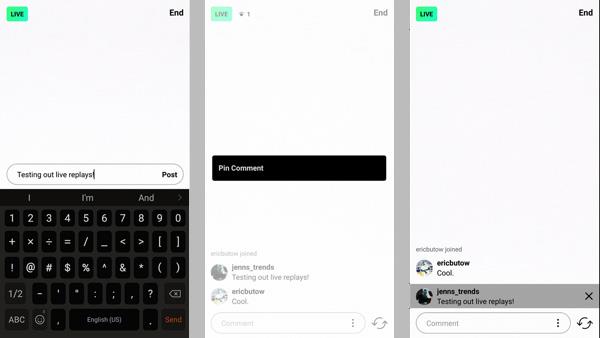
Instagram usually applies its new features to a limited number of user-profiles at the beginning of its app development and when new features are first released, but it’s interesting to note that this time, the Live playback feature on Instagram has been activated for all user profiles.
So if you are the administrator of a regular account or an Instagram business account, you can easily replay your Live Instagram videos, and your followers or other people (if your page isn’t private) can easily view the videos for up to 24 hours after the end of the Live.
You must first share a Live stream in order to be able to replay it later. Once your Live video streaming is done and when you’ve finished talking to your followers on Instagram, click the End option at the top right of the Live, and then click Confirm:
In the next section, an option called Share is displayed, which will enable your Live video to be saved and played back to users for up to 24 hours.
Users and followers can also reply to your Live video the replies for Live videos will be displayed to you just like the replies to Stories in the Instagram Direct section and you can respond to them there.
As a business manager or marketer, in addition to the users and followers who see your Live at the time it is shared, you must also consider those who will see your Live video later!
You may want to wait a few minutes for your followers to join your Live video and then start, but I suggest that you give a brief summary of what your Live video will be about right at the beginning.
Because those who haven’t seen your Live right from the beginning can see the playback later, but others will think that your Live is inactive and useless and this will greatly reduce the number of followers viewing your Live video.
According to reports, the number of users who watch the playback of Live videos on Instagram is inversely related to keeping them waiting; the more you keep your followers waiting, the fewer will stay to watch the rest of your Live videos and they will leave the Live.
Try to tell them in the first few minutes of your Live video what it’s going to be about so that the followers who join the Live video after a few minutes won’t miss any crucial content.
For instance, you can introduce users to your Live video theme and tell them what the topic will be!
Providing an introduction and title may not matter to users and followers who are watching the Live at the moment it’s being shared, but it is very important for users and followers who are going to see the Live playback later on Instagram, because they do not like to be kept waiting and in case they are, they will leave your Live video and this will simply reduce the number of visits to your Live.
The important issue is not only the decline in the number of visits but also that, the decline in the number of visits can cause other problems such as a reduction in conversion rates.
You can use the PIN feature for messages to keep them informed about the subject of the Live video:
Just type in the subject of your Live video in a text message and click on it. Click Pin Comment in this section to make it more prominent and visible for all users and followers who are currently viewing the Live video or the ones who will watch it later.
In fact, unlike the other messages, the pinned message will remain at the bottom of the screen and will not move; also, a grey border and a pin symbol will accompany the pinned message. The pinned comment will also be displayed on the Live video playback which helps users and followers who will see your Live video at a later time to know what it’s about.
A Note! Note that your audience is not only the ones who see the Live video at the moment it’s being shared and many users or followers will later see the Live.
So keep in mind that your Live is for both categories of audience, for instance, if you thank the users who are currently viewing the Live video, you must also remember to thank the users and followers who will see your Live later.
This will make the audience feel respected and this will greatly enhance the interaction with your profile page.
Also, if you are asking users who are watching the live video at the moment it’s being shared to ask their questions in the Comments section, remember to also ask users and followers who will see the Live later to send you their questions in the Story Reply section.
By doing so, you will be able to provide them with answers and also boost your profile page’s interaction rate to a great extent and thus, easily attract more users and followers.
To save a Live video on Instagram on your mobile device, you need to follow the steps mentioned above!