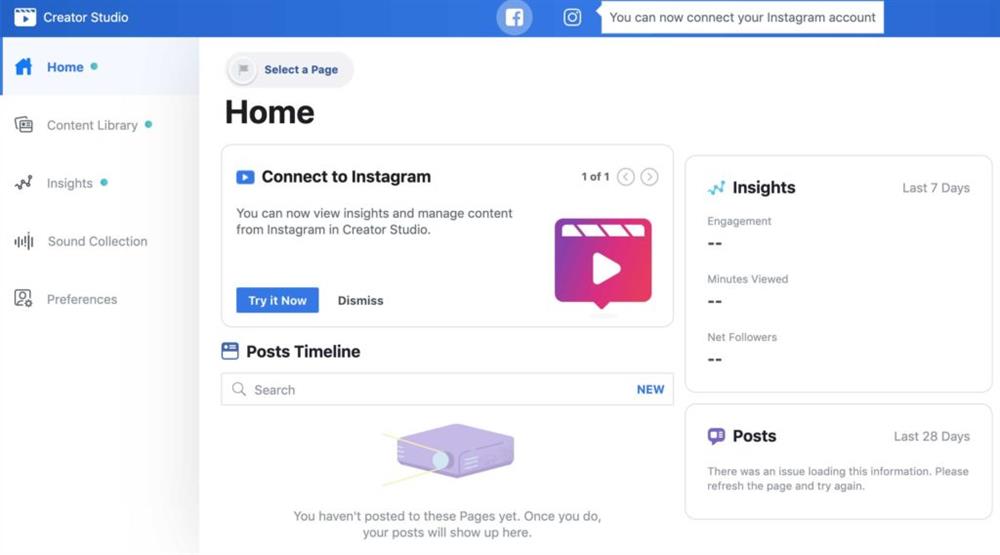
Many social media marketers use Facebook and need to use the Creator Studio service to use this social network in their business marketing.
In recent weeks, Facebook has added an excellent and unique feature to the Creator Studio service that allows marketers to share Posts on Instagram using their PC easily.
To this day, many users use their computers to share Posts on Instagram and other tools to schedule these Posts; if you are amongst these users, follow along with this article, and we’ll teach you how you can do this using Facebook and the Creator Studio tool.
Before this new feature was added to the Creator Studio tool, many alternative means have numerous fans.
The only problem was the cost, and users sometimes had to pay a heavy price to update all of their profile pages automatically.
The news of the addition of scheduling Posts and posting on Instagram using a PC and with the help of the Creator Studio tool was announced only a few weeks ago, but still, many users have stopped using other devices intended for this purpose and have switched to Facebook instead.
An excellent feature of this tool is that you can see a preview of the Posts you are scheduling to be shared on Instagram, just like the Facebook posts you send using the Creator Studio tool!
This is precisely what Instagram Post sharing services on a PC do not have; sometimes, Posts are sent irregularly, and this issue causes problems.
An important and valuable feature that almost no other Instagram Post scheduling tool has is the possibility of scheduling IGTV Instagram videos, and Facebook helps you synchronize and organize these types of posts too.
However, you should note that you can still not prepare your stories, but Facebook is likely to implement this feature too shortly.
It’s been about a month since the first release of this feature in Creator Studio, and many users have access to it, but there are still users who don’t!
If you also don’t have the key to this new feature yet, you must know that Facebook and Instagram enable new features for a limited number of users at first, and if they work correctly and obtain adequate results, the new features will be made available for all users in time.
So if this feature hasn’t yet been activated for you, be prepared to use it in a few more days. To use this tool, first link to a Creator Studio account to your Instagram account.
After linking the Creator Studio account with Instagram, just log in to the Creator Studio profile page.
At the top of the page, there are two icons for Facebook and Instagram and you can use them to share Posts on Instagram with your computer just by clicking on the Instagram icon.
In the image above, there is an option called Create Post that once clicked on, provides two other options, Instagram Feed and IGTV.
By using these two options you can create and schedule Instagram Posts or IGTV videos.
We will continue to discuss the use of these two sections in order to share Posts (photo, video, or video) and IGTV (video).
1. Schedule Sharing Posts on Instagram Using Creator Studio
Many users are looking for an easy, free, and yet accurate solution to sharing Posts on Instagram using a PC.
Many aiding tools have been created so far, some of which are functional and also charge monthly fees from users.
In recent weeks, Facebook has added a great tool to its Creator Studio section so users can schedule their Instagram posts just like the Facebook Post scheduling tool.
To use this feature, simply go to the Creator Studio section and click on the Instagram icon through the toolbar located on top of the page.
After clicking on this icon, you will see an option on the left side of the page called Create Post which will also provide you with two options.
To share Posts to Instagram via a PC, just click the Instagram Feed option to enter the intended page:
On the right side of the page is a window in which you have to select the account you want to post to; if you have only one account, only that account will be displayed to you, but if are managing multiple accounts with Facebook, you should select the intended one.
After selecting this option, a new window (Post to Instagram) will open up in which you have to select the information you need to schedule the sharing of your Instagram Post:
Several options are available for you to choose from in this section:
- Your Post: In this section, you can enter descriptions or captions for your Post; note that if you are intending to use Hashtags, you must add them in this section. Be aware of the limitation for the number of characters; you are only allowed to add 2200 Characters, 30 Mentions, and 30 Hashtags! Of course, just like the Instagram app, there is no obligation for writing a caption, but if you want to obtain better feedback (especially Comments), be sure to write an excellent caption!
- Add Location: If you intend on adding a Location to your Instagram Post, add a location to your image through this section. To add a location, simply type in the name of the city or country in question and use the suggestions provided by Instagram; for example, search for the name Paris and click on it after selecting it in the Instagram suggestions section.