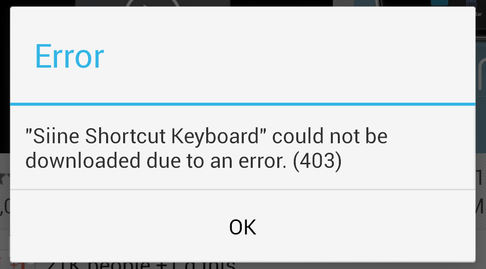
Android Google Play error 403 is one of the most common errors that users face regularly. Error code 403 in Google Play Store occurs due to unauthorized access. This error is also known as "Forbidden" and "request not allowed" in Android. Error 403 usually occurs when two or more user accounts are used to purchase an application on an Android phone. There are four ways to solve Android error 403.
Before starting, it's best to reboot your phone. This is usually done by simultaneously holding down the on/off keys and reducing the volume until the device restarts.
First method: proxy settings
The main reason for error 403 is proxy settings; So you need to disable it. To do this, go to the phone settings and open the wireless and network menu, then enter the APN (access point name) in the mobile network, and then select the proxy option and confirm that the proxy setting of the device is turned off. Try downloading the app again now. Most likely, such an error will not occur again.
Second method: weak internet connection
Sometimes the reason for this problem is a weak internet connection. There is a method by which you can strengthen the net connection to solve the Android 403 error problem.
Turn on the airplane mode on your phone and wait until you see the picture of the airplane on the top bar of the phone. Now turn it off and wait for signal and internet connection on your phone. Then try to download the program again to see if the error problem is resolved or still remains.
The third method: delete search history in Google play
If both of the above methods are useless for you, go for the third method. This process requires you to delete your search history from the Google play store. First, open the Google play store and go to settings by selecting the menu. There is an option to clear the search history in the settings. Select this option. This will remove all search history from the Google play store. Download again. This method may help to solve the Android 403 error problem.
Fourth method: Create a new account with Gmail
Your Google play account is linked to your Gmail account; For this reason, generating 403 error can be related to your Gmail account. So, create a new Gmail account and then go to the Google play store and select the menu. Then go to the Accounts section and select your alternative Gmail account in the New account section. This method helps to solve the Android 403 error problem. You should now be able to download the app without any errors.